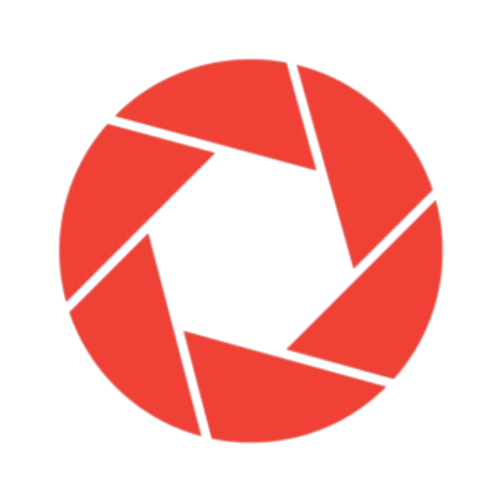Why and How to Submit Your Website on Google Search Console
Google Search Console is a totally free webmaster tool from Google. Registering your website in this tool is an important step that will make it easier for Google to index your website and you can better work on your search engine positioning.

Position Your Website With a Good Yoast SEO WordPress Plugin
Why register your website in Google Search Console?
Google Search Console is a free service offered by Google that helps you keep track of your website’s presence on Google.
It is not essential to use it for your website to appear in the search results, but it is a very interesting tool that will help you better understand how Google inspects your website to decide its positioning.
Something that will help you optimize it and correct the errors that Google does not like to improve your positioning.
It also gives you very interesting data about why you are appearing in the search engine and in what positions, and the essential information to work and monitor your SEO strategy.
What are the advantages of registering your website with this service?
It alerts you to the presence of errors on your website that can prevent Google from accessing your content. Like blocked content or 404 errors generated by deleted content. This allows you to correct the errors.
- Have control over what content you want Google to index and what not.
- Receive notifications whenever your website is infected or hacked.
- Know for what keywords you are appearing in Google search results and in what position.
- It is essential to be able to work on a serious SEO strategy.
Position Your Website With a Good Yoast SEO WordPress Plugin
First step: Register your website in Google Search Console
You need a Gmail account to use this tool, as with all Google tools. Go to Webmaster tools and log in with your Gmail account. Click on the red button “Add a property”. Enter the full URL of your website with HTTP:// and click continue.
Verify ownership with a verification file
Click on the link “this verification file” and it will be downloaded automatically. In another tab, enter the Cpanel of your hosting.
Be careful because this operation is simple but we are in a delicate area, here are all the files of your website and you do not want to accidentally delete anything.
If you have an accident it is not the end of the world either, ask your hosting to restore your account to the latest available backup and pick up where you left off.
Just try not to touch anything. Go to “File Manager”. And double click on the world icon in the “Public HTML” folder
In the following folder are all the files of your website:
Click on “upload” and select the file that was downloaded from Google, it will be in your Downloads folder. It is a file with a name similar to this: “googlea712311936b568ee” Now go back to the Webmaster Tools verification page and click on the verify button, if you have done everything right, everything will be verified correctly. Click continue.
Verify ownership with a plugin
Another way to verify your ownership is by using a plugin. In the WordPress SEO by Yoast plugin, you have the option to verify your property in Google Search Console. To do this you must go to the plugin control panel and click on the Webmastertools tab.
On the page, you will see that there is an area where you can enter the Google Search Console verification code. To find it instead of choosing the recommended method.
Choose alternative methods and copy and paste the HTML tag into the plugin settings. Save the changes to the plugin settings and then go back to the Search console to click verify. If you have followed all the steps correctly, it will tell you that it has been verified successfully.
Second step: Send the sitemap of your website
Now you need to submit a sitemap of your website. Since you have installed the “SEO by Yoast” plugin, a sitemap will have been automatically generated for your website. Click on sitemaps/submit or test sitemap. Enter the URL of your sitemap as in the example:
“SEO by Yoast” always creates your sitemap in the same URL, you can check it on the Dashboard of your website, in the SEO/sitemaps section. Click send. Webmaster tools will send you an email with other things you can do to configure the language of your website, etc. Follow the instructions.
Interesting information you can find in Google Search Console
Once you have verified the ownership of your website, over time you will be able to access very interesting data to work on positioning.
Search Analytics
Here you can find information about:
Consulates. What people have searched on Google to reach your website. By clicking you will be able to see the destination to which that query has led within your website.
Impressions: the number of times the result has been shown in the search engine.
Clicks. a number of times the result has been clicked.
CTR. Relationship between the number of impressions and the number of clicks. It helps you know if the titles and meta descriptions you have used are good or need to be improved to increase the click rate.
Position. Position in which you appear in the search results. From position 7 you already go to the second page of Google where nobody normally enters. The best positions are always the first 3.
Links. You will be able to see the websites that link to yours, which are the most linked pages, internal links, etc.
Mobile usability. Important to be able to detect usability errors on mobile devices to correct them and have a responsive website.
Tracking
Here you can see tracking errors that Google finds when accessing the content of your web page. It is very important to solve them because they have a very negative influence on your positioning.
There are many more advanced resources within the Google Search console that can help you optimize your website. Here you have the official Google guide that teaches you how to use all the functions of the tool: Search Console Help.
All the web pages designed by Creatiburón are delivered already registered in this tool. To have access to the data you only have to provide me with your Gmail account.
https://4ouryou.com/how-many-smm-agency-clients-am-i-capturing-right-now-through-my-blog/