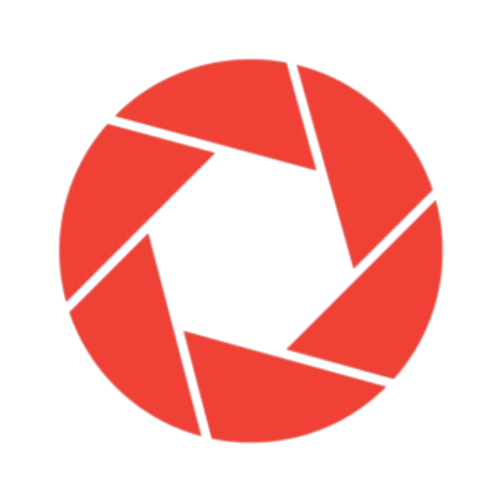How to solve the Integrated Webcam Edge Detection Test failed on XPS 15 9560
If you’re having trouble with the Dell XPS 15 9560 with the message “Integrated Webcam Edge Detection Test Failed,” try the following solutions:
- Bring the driver for the webcam up to date. Visit the website for Dell and search for the driver that is most recent for your particular model of computer and operating system.
- Verify that the BIOS settings for the webcam are set to allow video capture. To access the BIOS, restart the computer and then hit the F2 key. Make sure that the webcam is turned on by going to the “Integrated Devices” or “On-board Devices” section of the settings menu.
- Verify that the webcam settings in Windows are correct. To enlarge the “Imaging Devices” category, open the Device Manager. Select “Properties” from the menu that appears after you right-click on the webcam. Check the “Device Instance Path” by going to the “Details” page and looking there.
- Verify that another programme is not using the webcam at the same time. Try repeating the test once more after closing all other applications that could be using the webcam at the same time.
- Perform the diagnostic test on the webcam provided by Dell. To access the One Time Boot Menu, you must simultaneously hit the power button and the F12 key on your keyboard. Choose “Diagnostics” from the drop-down menu, then choose the “Webcam” test, and then follow the directions that appear on the screen.
In the event that the problem is not resolved after doing the methods outlined above, it is strongly suggested that you get in touch with Dell’s technical support for further assistance.